
정해진 양식으로만 이메일을 보내보는것을 해봤다.
Apps Script로 Email 보내기 (HTML 양식)
이메일을 보내는 기능을 구현한다. 이메일의 경우는, Google Sheets로 관리되는 거래내역이나 급여내역 등을 다수 전송 할 경우 사용 할 수 있을것이다. 템플릿을 만들고, Google Sheets의 데이터들을
whiseung.tistory.com
수신자와 내용을 입력해 보낼 수는 없을까?
Google Sheets에서 제공하는 sidebar를 이용해 메일을 보내본다.
일단 상단 메뉴를 만든다.
- Code.gs
// Code.gs
function onOpen() {
SpreadsheetApp.getUi()
.createMenu('✉️ email')
.addItem('📨 email sender', "emailsender")
.addToUi();
}
다음으로 Sidebar를 여는 함수를 만든다.
- Code.gs
// Code.gs
/**
* Side bar 열기
*/
function openSideBar() {
var html = HtmlService.createHtmlOutputFromFile("sidebar.html")
.setTitle("Send Email");
SpreadsheetApp.getUi().showSidebar(html);
}
다음으로 sidebar 로 사용할 html을 만든다.

- sidebar.html
// sidebar.html
<!DOCTYPE html>
<html>
<head>
<base target="_top">
</head>
<body>
<div class="box">
<p class="title"> To : </p>
<input type="text" id="reciever" class="text_input" placeholder="수신자" />
</div>
<div class="box">
<p class="title"> CC : </p>
<input type="text" id="cc" class="text_input" placeholder="참조" />
</div>
<div class="box">
<p class="title"> BCC : </p>
<input type="text" id="bcc" class="text_input" placeholder="숨은참조" />
</div>
<div class="box">
<p class="title"> Subject : </p>
<input type="text" id="subject" class="text_input" placeholder="제목 입력" />
</div>
<div class="box">
<p class="title"> Content : </p>
<textarea id="content" class="text_input textarea" placeholder="내용입력" ></textarea>
</div>
<div>
<input type="checkbox" id="attatch"> 엑셀파일첨부
</div>
<div style="margin-top:10px">
<button id="send">전송</button>
<button id="send" class="reset">초기화</button>
</div>
</body>
</html>
이제 아까 만든 상단메뉴를 클릭하면, html 파일을 읽어 우측 sidebar가 활성화된다.

다음으로 html 안에서 사용할 함수를 작성한다.
입력한 값들을 apps script로 전달하는 역할을 한다.
html 파일에서 gs의 함수를 호출 할 때는,
google.script.run.doSomething()
을 이용한다.
google.script.run 클래스 (클라이언트 측 API) | Apps Script | Google Developers
이 페이지는 Cloud Translation API를 통해 번역되었습니다. Switch to English 의견 보내기 google.script.run 클래스 (클라이언트 측 API) 컬렉션을 사용해 정리하기 내 환경설정을 기준으로 콘텐츠를 저장하고
developers.google.com
html 파일에, apps script에서 사용할 함수은 sendEmail() 을 호출하도록 한다.
- sidebar.html
// sidebar.html
<script type="text/javascript">
function sendit() {
const reciever = document.getElementById('reciever').value;
const cc = document.getElementById('cc').value;
const bcc = document.getElementById('bcc').value;
const subject = document.getElementById('subject').value;
const content = document.getElementById('content').value;
const attatch = document.getElementById('attatch').checked;
google.script.run.sendEmail(reciever
, cc
, bcc
, subject
, content
, attatch);
}
</script>
- Code.gs
// Code.gs
/**
* Send Email.
* 이메일을 이용한 Notify.
* @param {string} reciever = 받는사람
* @param {string} cc = 참조
* @param {string} bcc = 숨은참조
* @param {string} subject = 제목
* @param {string} content = 내용
*/
function sendEmail(reciever, cc, bcc, subject, content, attatch) {
MailApp.sendEmail({
htmlBody : content,
to : reciever,
cc : cc,
bcc : bcc,
subject : subject
});
}
실행 결과
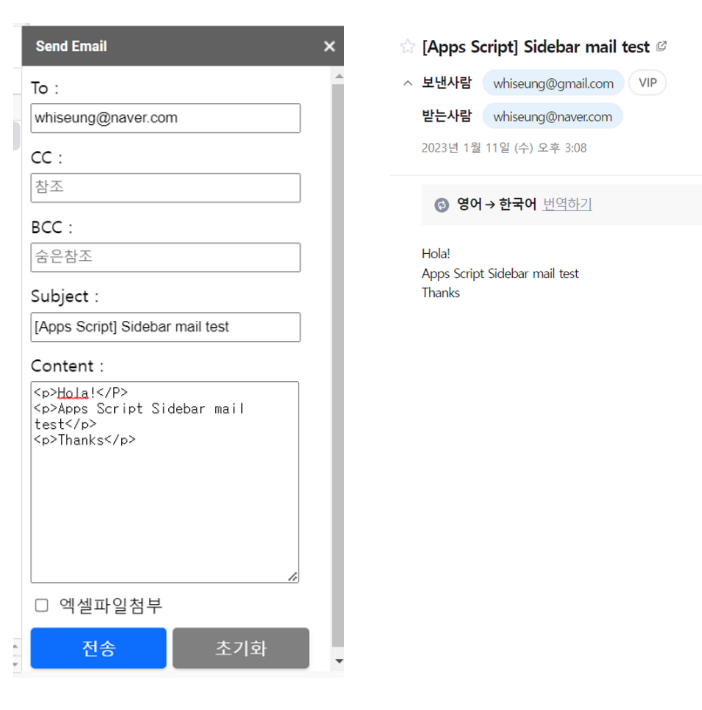
현재 실행되는 Google Sheets이거나, 다른 Google Sheets를 첨부파일로 보내고 싶을 경우도 처리해본다.
- Code.gs
// Code.js
/**
* Send Email.
* 이메일을 이용한 Notify.
* @param {string} reciever = 받는사람
* @param {string} cc = 참조
* @param {string} bcc = 숨은참조
* @param {string} subject = 제목
* @param {string} content = 내용
* @param {string} attatch = 첨부여부
*/
function sendEmail(reciever, cc, bcc, subject, content, attatch) {
var result = MailApp.sendEmail({
htmlBody : content,
to : reciever,
cc : cc,
bcc : bcc,
subject : subject,
attachments : attatch == true ? createAttatchment() : null
});
}
/**
* 첨부파일 만들기
*/
function createAttatchment() {
const sheet = SpreadsheetApp.getActive();
const id = sheet.getId();
// 다른 Google Sheets를 보내고 싶을 경우 해당 Google Sheets의 ID를 입력.
const url = `https://docs.google.com/feeds/download/spreadsheets/Export?key=${id}&exportFormat=xlsx`;
const params = { method:"GET"
, muteHttpExceptions:true
, headers:{"authorization":"Bearer "+ ScriptApp.getOAuthToken()}
};
const blob = UrlFetchApp.fetch(url, params).getBlob();
// save to drive
// DriveApp.createFile(response);
// return xlxs
blob.setName(sheet.getName()+".xlsx");
return blob;
}
실행 결과
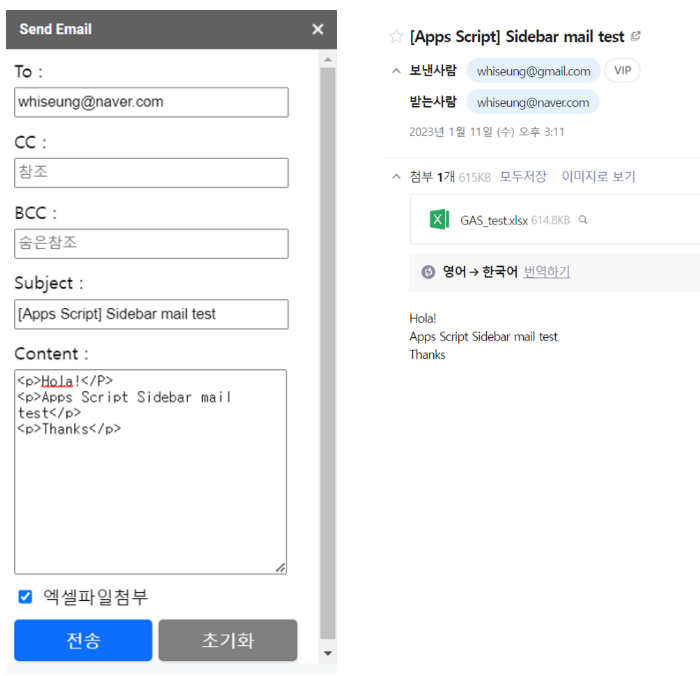
다른 Google Sheets를 첨부파일로 전송하고 싶을경우,
id 만 수기로 입력해주면 된다.
//const sheet = SpreadsheetApp.getActive();
//const id = sheet.getId();
const id = "다른 sheet id 입력";
'GCP > Apps Script' 카테고리의 다른 글
| Apps Script로 매일 MSSQL 데이터(신규입사자 정보) 메일로 받기 (0) | 2023.01.13 |
|---|---|
| Apps Script로 Google Sheets의 종속되는 Dropdown 만들기 (0) | 2023.01.12 |
| Apps Script로 Email 보내기 (HTML 양식) (0) | 2023.01.11 |
| Apps Script로 어제 KOSPI 지수 Telegram으로 아침에 조간 브리핑 받기 (0) | 2023.01.09 |
| Apps Script로 어제자 네이버 증권 시황 뉴스를 cheerio를 이용해 크롤링 해오기 (0) | 2023.01.06 |